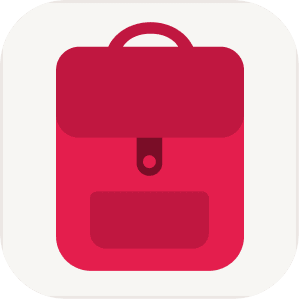CSV files exported from TravelSpend are encoded in UTF-8. So when opening CSV files in Excel you need to import them using UTF-8 encoding.
Also, make sure to select the correct decimal separator and thousands separator during the import.
Here you can find instructions for Microsoft Excel: https://support.microsoft.com/en-us/office/opening-csv-utf-8-files-correctly-in-excel-8a935af5-3416-4edd-ba7e-3dfd2bc4a032