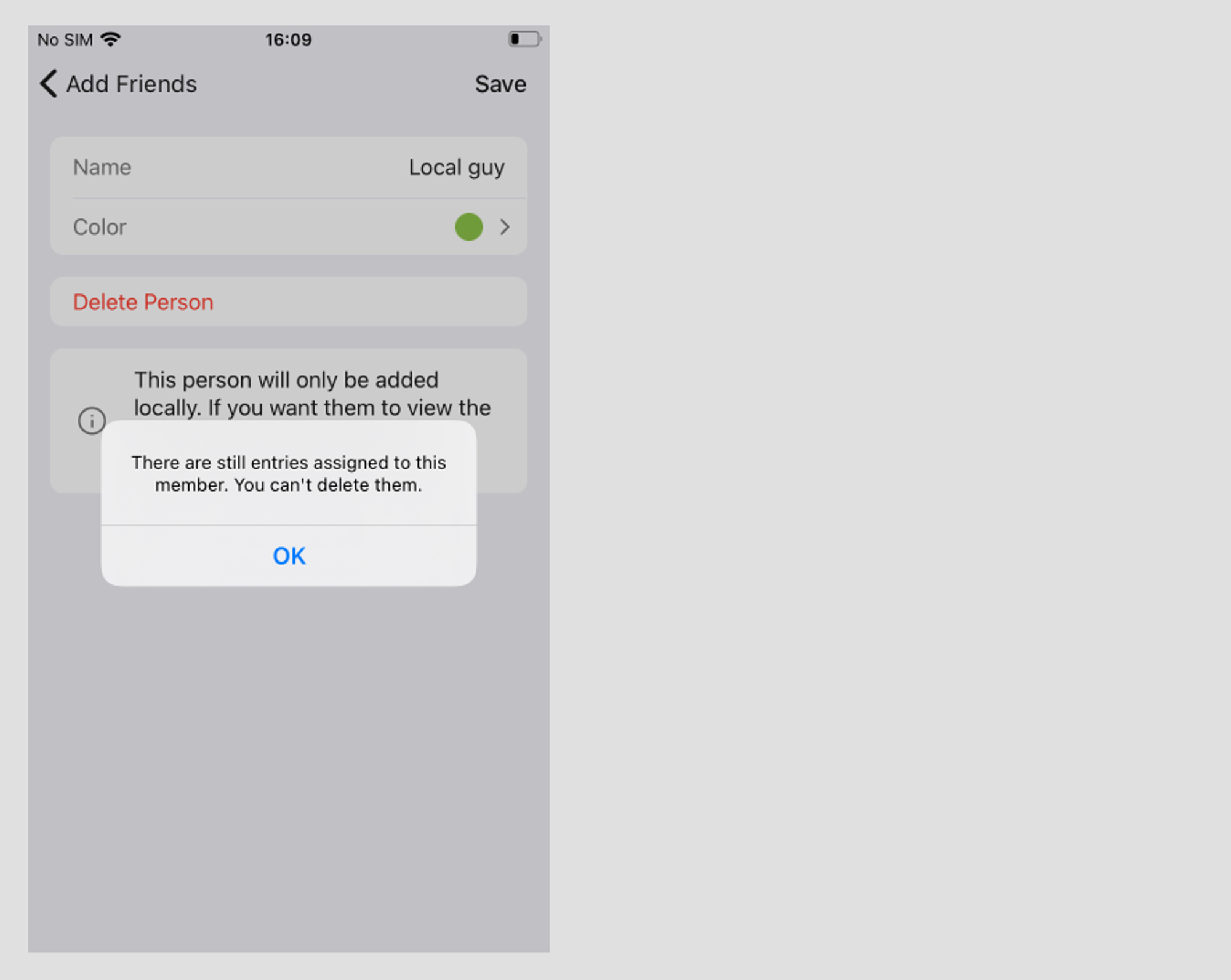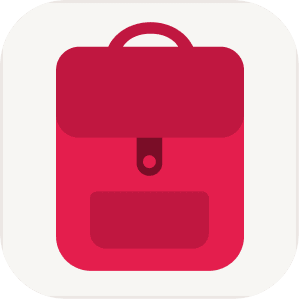Invited Trip Members
When you are traveling with your friends who are using TravelSpend as well and want to share expenses with them. In such cases, you can invite these friends to your trip, and they will become the so-called ‘Invited trip members’.
What can/cannot invited trip members do?
- Invited trip members can edit the trip to which they were invited.
- Invited trip members cannot delete the trip to which they were invited. Only the owner of the trip can do this.
- Invited trip members cannot edit or delete other trip members.
- Invited trip members can leave the trip (i.e. delete themselves from the trip). This is done by deleting the trip in their list of trips. They can leave the trip even if there are still expenses associated with them. After leaving the trip, the trip owner, as well as other trip members will see them as a ‘Deleted Person’.
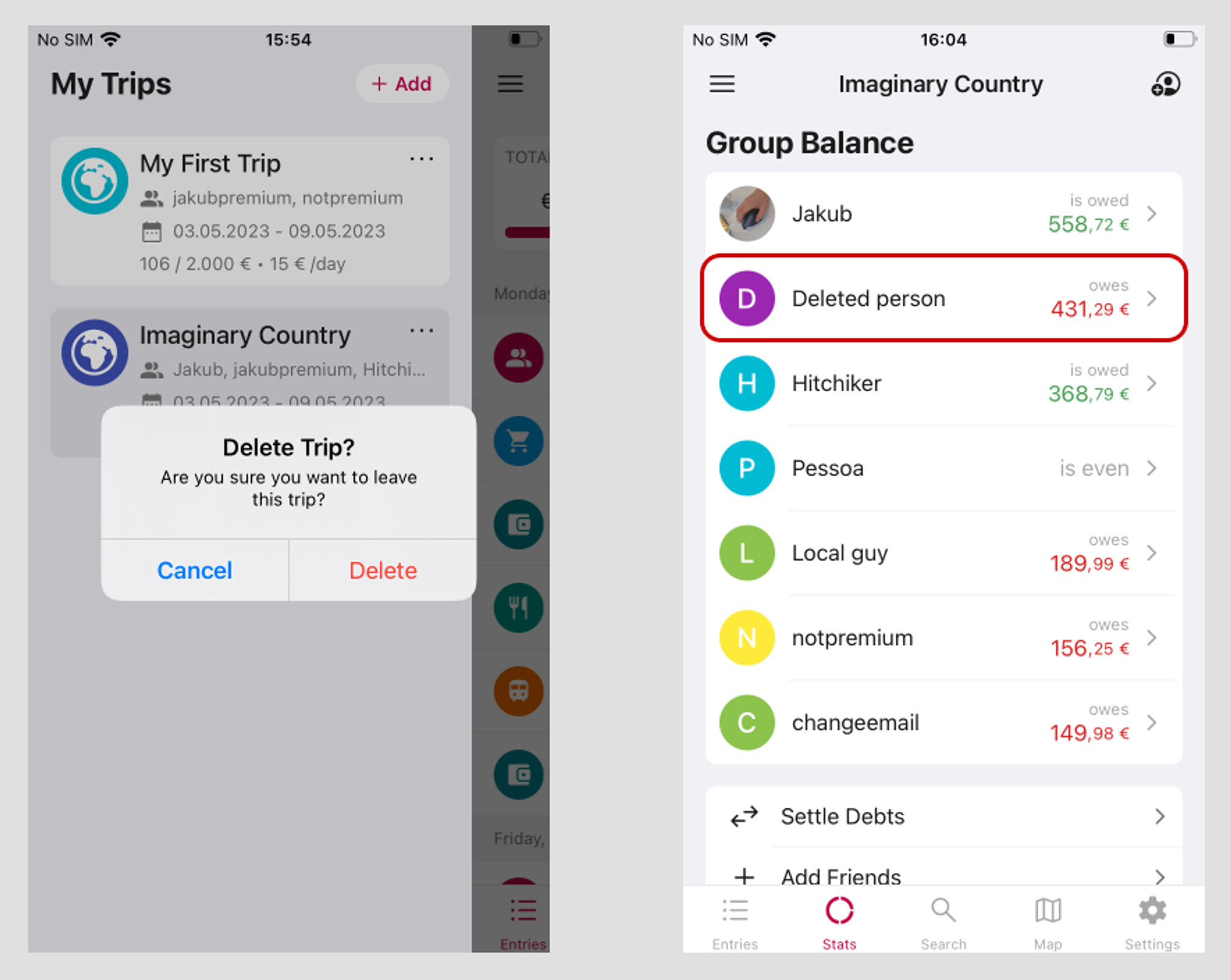
Local Trip Members
When you are traveling with your friends and want to share your expenses with them, but these friends don’t have the app installed. In such cases, you can add these trip members ‘locally’ on your device.
How to add/edit/delete local trip members?
- Trip owners can delete local trip members from the trip, however, this can be only done if there are no more expenses associated with these members. Before deleting the local trip member, all the debts associated with this member need to be settled first.
What can/cannot trip owners do?
- Trip owners can invite as many trip members as they wish.
- Trip owners cannot edit invited trip members.
- Trip owners can delete invited trip members from the trip, however, unlike in the case of invited trip members, this can be only done if there are no more expenses associated with these members. Before deleting the invited trip member, all expenses assigned to this member need to be deleted or assigned to another trip member.