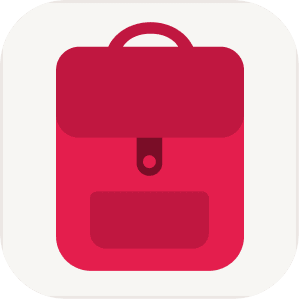You can import data from CSV files into TravelSpend. This feature requires TravelSpend Premium.
Please note: Only CSV files exported from TravelSpend or using a supported format can be imported. See below for details.
Steps to Import
- Go to the settings and tap “Import from CSV”
- On the following screen tap the import button and then select a trip that should be used for the import.
Import Data From Other Sources
If you want to import CSV files from other sources (e.g. other apps), the file must include at least the following columns: amount, datePaid, and localCurrency.
Amounts and dates must use the same formatting as in the TravelSpend app on your device. The currency must be a valid three-letter currency code (e.g. USD or EUR), and it must match the home currency of the trip you're importing into.
You can include additional columns to improve the quality of the import. We recommend first exporting a CSV from TravelSpend and using it as a reference when preparing your import file.
Here is a list of all supported CSV columns:
amount, amountInHomeCurrency, category, conversionRate, country, countryCode, datePaid, homeCurrency, localCurrency, notes, paidBy, paidFor, test, paymentMethod, photo, place, latitude, longitude, type, numberOfDays, excludeFromAvg, addToBudget, categoryId, categoryIcon, categoryColor, paymentMethodId, paymentMethodIcon, paymentMethodColor, paidById, paidToId, splitObjects