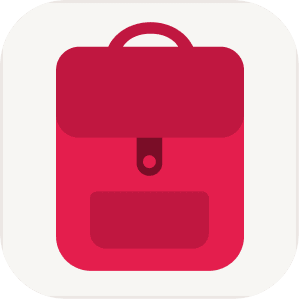You can use Google Sheets to create a PDF report from a CSV file that you exported from TravelSpend.
Step-by-Step Guide:
- Copy this Google Sheets template

- Select the CSV Import sheet at the bottom.

- Import your CSV file that you exported from TravelSpend as described here. Make sure to select “Replace current sheet” during the import.


- Select the “Generated Report” tab again and then download the report as PDF.

The result will look like this: