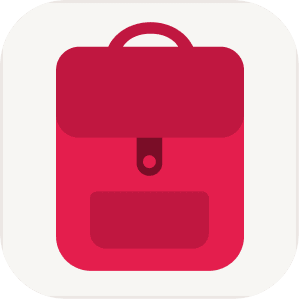I set up the Automation correctly. Why is it failing?
First, make sure your iOS version and the TravelSpend app are up-to-date.
Enable Mobile Data for Wallet App
For some reason “Mobile Data” is often disabled for the Apple Wallet app. This will cause the Apple Pay Automation to fail. So, make sure it’s enabled. To check this setting go to: Device Settings —> Apps --> Wallet .

Try To Run The Automation Manually
Sometimes it helps to run the Automation manually:
- Open the Automation and enter a fixed number as "Amount" (e.g. 10) and a fixed text as "Merchant".
- Then press the blue play button in the bottom right corner.
- A new entry should be created in TravelSpend.
If it works, change the Automation back to as it was and save it. Then test it again by making an actual Apple Pay purchase.

What if the Automation still fails?
Make sure, the Automation works when you run it manually as described above.
Does it still fail when you pay with Apple Pay in a physical store? Unfortunately, that means the problem is on Apple’s side. The issue is discussed here. In this discussion some people suggest the problem is related to the notification settings of the Apple Wallet app (see this post). Hopefully, Apple will fix it soon.
Does this work when paying with an Apple Watch?
Yes, in our tests the automation did work when using Apple Pay on the Apple Watch. If it doesn’t work right away, try this:
- Add this Shortcut to your shortcuts
- Open the Shortcuts app on your Apple Watch and run the shortcut from there
- Now the automation should also work when paying with your watch
Does this integration work for online payments?
No, it only works for physical payments, meaning if you pay via any of the cards you have included in the Shortcut. We are waiting for Apple to offer support for online payments.